SUMMARY: Prevent Word 2010 from converting your quotes into those that don’t always paste well into other applications and documents.
Microsoft Word 2010 has a tendency to perform a great deal of correcting as you type, useful if you keep typing in teh instead of the (unless you really want to type in teh Internets, which in this case Word can be annoying). Among this happily-correcting behavior is the changing of quotation marks to “smart quotes”, ones where the quotes slant at an angle.
Unfortunately, if you copy and paste documents containing “smart quotes” into other applications, such as web page editors, these quotes may not appear as desired. Worse, you might paste them into an HTML document, notice that the quotes look fine on screen, but users with other browsers / operating systems may see strange characters instead of the quotes. Definitely not so smart… So, how can you disable them?
1. Select the “File” tab in the Ribbon.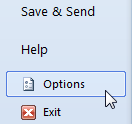
2. The Microsoft Office Backstage View appears. Click the “Options” button.
(Or instead of steps 1 and 2, press Alt + T, then the letter O.)
3. The “Word Options” dialog box appears. Click “Proofing” in the left pane.
4. In the right pane, underneath “AutoCorrect options”, click the “AutoCorrect Options” button.
Changing Word 2010’s AutoCorrect Options
5. The “AutoCorrect” multi-tabbed dialog box appears. Click the “AutoFormat” tab.
6. Underneath “Replace”, uncheck the option: “Straight quotes” with “smart quotes”.
Removing “smart quotes” in Word 2010, part 1
7. Click the “AutoFormat As You Type” tab.
8. Underneath “Replace as you type”, uncheck the option: “Straight quotes” with “smart quotes”.
Removing “smart quotes” in Word 2010, part 2
9. Click “OK” on the dialog boxes to close them.