SUMMARY: Word 2010 automatically helps you by capitalizing the first word of what it deems to be a new sentence. If you don’t like this behavior, disable it.
Microsoft Word 2010 has a default setting where every time you insert a new line of text or do what it thinks is creating a new sentence, it will automatically capitalize the first letter. This is useful if you accidentally forget to press the Shift key to capitalize the letter, or if your fingers slip.
Depending on the type of document you are writing (especially in the case of technical documents), you may not want this “feature” enabled, growing tired of pressing CTRL+Z whenever Word 2010 makes this change on every new line. You can change Word 2010’s behavior like so:
1. Select the “File” tab in the Ribbon.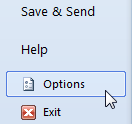
2. The Microsoft Office Backstage View appears. Click the “Options” button.
(Or instead of steps 1 and 2, press Alt + T, then the letter O.)
3. The “Word Options” dialog box appears. Click “Proofing” in the left pane.
4. In the right pane, underneath “AutoCorrect options”, click the “AutoCorrect Options” button.
Changing Word 2010’s AutoCorrect Options
5. The “AutoCorrect” multi-tabbed dialog box appears. Click the “AutoCorrect” tab if it is not already selected.
6. Uncheck “Capitalize first letter of sentences”.
Configuring Word 2010 not to capitalize the first word of every sentence / new line
7. Click “OK” on the dialog boxes to close them.