SUMMARY: When pasting text into a Word 2010 document, hide the Paste Options button that tends to appear.
For the most part, when you paste text into a Microsoft Word 2010 document (unless the text has no formatting information), you will see a Paste Options button appear, labeled with “(Ctrl)”. Press the Ctrl key or click this button to access formatting options such as keeping the source formatting, merging the formatting, pasting only the text, and setting the default paste options.If you do not frequently have to make formatting changes to pasted text, you might find this button annoying and wish it disabled. To do so:
1. Select the “File” tab in the Ribbon.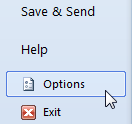
2. The Microsoft Office Backstage View appears. Click the “Options” button.
(Or instead of steps 1 and 2, press Alt + T, then the letter O.)
3. The “Word Options” dialog box appears. Click “Advanced” in the left pane.
4. In the right pane, scroll down to see the entire “Cut, copy, and paste” section. Now, uncheck the box next to “Show Paste Options button when content is pasted”.
Preventing the Paste Options button from automatically appearing in Word 2010
5. Click “OK” on the bottom-right of the dialog box to close it.
Return to the Microsoft Word 2010 page.