SUMMARY: Prevent Word 2010 from showing recently-accessed documents, and clear the list of recently-opened document locations.
Microsoft Word 2010, similar to other Office 2010 applications, keeps a list of recently open documents, making them available by selecting “File” – “Recent”. This way if you have a variety of documents located in deeply-nested subdirectories or network shares, you can quickly access them without having to navigate via Explorer.
For privacy reasons, many people would rather not have this list available. It can be disabled like so:
1. Select the “File” tab in the Ribbon.
2. The Microsoft Office Backstage View appears. Click the “Options” button.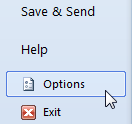
(Or instead of steps 1 and 2, press Alt + T, then the letter O.)
3. The “Word Options” dialog box appears. Click “Advanced” in the left pane.
4. In the right pane, underneath “Display”, next to “Show this number of Recent Documents”, enter “0” in the text box. Or click and hold on the down-pointed arrow until the number drops to 0.
Preventing Word 2010 from showing the list of recent documents
5. Click “OK” to close the dialog box.
Now, to clear the list of Recent Places:
1. Select “File” – “Recent”.
2. Right-click on one of the Recent Places.
3. Select “Clear unpinned Places”. Note that if you have manually pinned a Recent Place, this option will not clear it – you will need to right-click it and select “Unpin from List” first.