SUMMARY: Prevent Word 2010 from replacing dashes, fractions, and ordinals with characters that might not be desired or even viewable in all situations.
Microsoft Word 2010 has a habit of trying to make documents look better, features that many people normally appreciate. For example, Word 2010 automatically changes dashes, fractions, and ordinals to characters that may appear nicer onscreen and on harcopy. However, sometimes you may wish to disable this behavior. For example, if you write text in Word 2010 and transfer it to an HTML webpage, these converted characters may look fine to you – but not to those running other operating systems who happen to visit your page. Thus, the following tweaks show how to turn these conversions off:
1. Select the “File” tab in the Ribbon.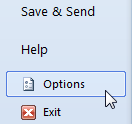
2. The Microsoft Office Backstage View appears. Click the “Options” button.
(Or instead of steps 1 and 2, press Alt + T, then the letter O.)
3. The “Word Options” dialog box appears. Click “Proofing” in the left pane.
4. In the right pane, underneath “AutoCorrect options”, click the “AutoCorrect Options” button.
Changing Word’s AutoCorrect Options
5. The “AutoCorrect” multi-tabbed dialog box appears. Click the “AutoFormat” tab.
6. Underneath “Replace”, uncheck these options:
* Ordinals (1st) with superscript
* Fractions (1/2) with fraction character
* Hyphens (–) with dash
Removing various automatic replacements in Word 2010, part 1
7. Click the “AutoFormat As You Type” tab.
8. Underneath “Replace as you type”, uncheck the same options:
* Ordinals (1st) with superscript
* Fractions (1/2) with fraction character
* Hyphens (–) with dash
Removing various automatic replacements in Word 2010, part 2
9. Click “OK” on the dialog boxes to close them.