SUMMARY: Show or hide buttons in Outlook 2007’s Navigation Pane (such as the normally hidden Journal), or reorder buttons as desired.
By default, Microsoft Outlook 2007’s navigation pane, located at the left side of the window, displays large buttons for “Mail”, “Calendar”, “Contacts”, and “Tasks”, as well as smaller buttons for “Notes”, “Folder List”, and “Shortcuts”. You might want to change the order, making “Notes” a higher priority item than “Tasks”, for example. To change this:
1. Right-click one of the navigation pane buttons and choose “Navigation Pane Options”.
2. The “Navigation Pane Options” dialog box appears. From here you can:
* Check or uncheck items to show/hide them in the navigation pane.
* Click on an item, then the “Move Up” or “Move Down” button to reorder it.
* Click the “Reset” button to reset the navigation pane settings to the default.
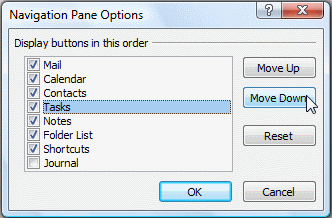
3. When done, click “OK” to close the dialog box.