UMMARY: Display two time zones in Outlook 2007’s Calendar if you frequently travel or set up meetings with participants in different areas.
Do you frequently travel between different time zones during the day, or need to set up meetings with coworkers that live in different time zones? If so, you may find it useful for Microsoft Outlook 2007 to display a second time zone when in the “Day” or “Week” calendar view.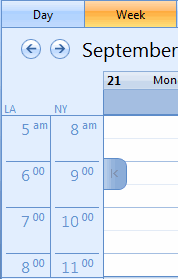
1. Select “Tools” – “Options”.
2. The “Options” multi-tabbed dialog box appears. Click the “Preferences” tab.
3. Underneath “Calendar”, click the “Calendar Options” button.
Accessing Outlook 2007’s Calendar Options
4. The “Calendar Options” dialog box appears. Near the bottom-right of the dialog box, click the “Time Zone” button.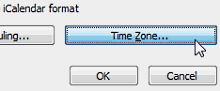
5. The “Time Zone” dialog box appears. Underneath “Current Windows time zone”, next to “Label”, optionally give the current time zone a label.
6. Check “Show an additional time zone”.
7. Underneath, next to “Label”, optionally give the time zone a label.
8. Next to “Time zone”, click the pull-down and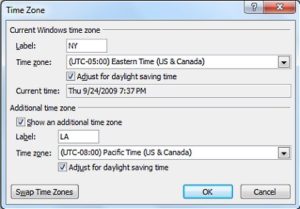 select the alternate time zone to display.
select the alternate time zone to display.
9. Check or uncheck “Adjust for daylight saving time” next to each time zone as needed.
10. When done, click “OK” on the dialog boxes to close them.