SUMMARY: Display every week’s number of the year in Outlook 2007’s Monthly Calendar, useful when scheduling certain types of appointments.
When scheduling appointments in Microsoft Outlook 2007, it might prove useful to display each week’s number (perhaps you need to schedule an appointment every 3 weeks or whatever). Making this change to the calendar view in the Month view, as well as the Date Navigator in the To-Do Bar, is easy.
1. Select “Tools” – “Options”.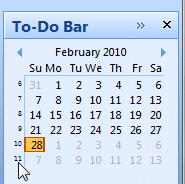
2. The “Options” multi-tabbed dialog box appears. Click the “Preferences” tab.![]()
3. Underneath “Calendar”, click the “Calendar Options” button.
Accessing Outlook 2007’s Calendar Options

4. Underneath “Calendar options”, check “Show week numbers in the Month View and Date Navigator”.
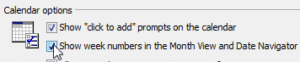
Configuring Outlook 2007 to show week numbers
5. Click “OK” on the dialog boxes to close them.