UMMARY: If you prefer not to use keyboard shortcuts in PowerPoint 2010, stop showing them in the pop-up ScreenTip help.
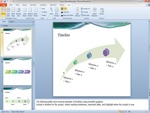 As you move your mouse pointer over various on-screen icons and other elements inMicrosoft PowerPoint 2010 and see popup ScreenTips appear, you may have noticed keyboard shortcuts shown occasionally. If you’re used to pressing CTRL + S to save a document or CTRL + P to print one, you may find these reminders useful.
As you move your mouse pointer over various on-screen icons and other elements inMicrosoft PowerPoint 2010 and see popup ScreenTips appear, you may have noticed keyboard shortcuts shown occasionally. If you’re used to pressing CTRL + S to save a document or CTRL + P to print one, you may find these reminders useful.
However, some people rarely venture far from the mouse, preferring to click buttons, navigate menus, and never worry about memorizing combinations of letters and modifier keys. If you fall in this latter category, you may wish to ditch these shortcut reminders.
1. Select the “File” tab in the Ribbon.
2. The Microsoft Office Backstage View appears. Click the “Options” button.
(Or instead of steps 1 and 2, press Alt + T, then the letter O.) Of course, if you use keyboard shortcuts, then unless you have memorized them all (!), you may not want to follow this tip…
3. The “PowerPoint Options” dialog box appears. Click “Advanced” in the left pane.
4. Underneath “Display”, uncheck “Show shortcut keys in ScreenTips”.
5. Click “OK” on the bottom-right of the dialog box to close it.
Return to the Microsoft PowerPoint 2010 page.