SUMMARY: Configure Word 2010 to not replace text if you select it and then start typing.
If you select a block of pre-written text and start typing, your typed text replaces the selected text. This is normal behavior in most Windows programs that support text editing. However, depending on your needs and normal workflow you may wish a different behavior to occur. Some editors support a feature whereby the pre-written text is not replaced, but new typed text is placed before this selected text. To turn this behavior on in Microsoft Word 2010:
1. Select the “File” tab in the Ribbon.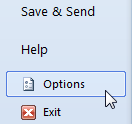
2. The Microsoft Office Backstage View appears. Click the “Options” button.
(Or instead of steps 1 and 2, press Alt + T, then the letter O.)
3. The “Word Options” dialog box appears. Click “Advanced” in the left pane.
4. In the right pane, underneath “Editing options”, uncheck “Typing replaces selected text”.
5. Click “OK” on the bottom-right of the dialog box to close it.
Return to the Microsoft Word 2010 page.