UMMARY: Overwrite existing text in Word 2010 documents simply by pressing the Insert key.
Normally when you type inside pre-existing text in a Microsoft Word 2010document, your new text pushes existing text to the right. This “insert” mode is the default and lets you easily add text to pre-existing paragraphs.
In some cases, however, you may want your text to overwrite what is already in the document. Perhaps you have written a word and transposed a couple of characters. You could carefully highlight the offending characters and then type the correct order. Or, move your cursor to the right of the offending characters, press Backspacetwice, then type the correct characters. However, with an “overwrite” or “overtype” mode you can move your cursor directly on top of the first offending character, press the Insert key, and then start typing – your new characters will overwrite the existing text.
To enable this feature:
1. Select the “File” tab in the Ribbon.
2. The Microsoft Office Backstage View appears. Click the “Options” button.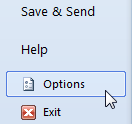
(Or instead of steps 1 and 2, press Alt + T, then the letter O.)
3. The “Word Options” dialog box appears. Click “Advanced” in the left pane.
4. In the right pane, underneath “Editing options”, check “Use the Insert key to control overtype mode”.
Use the Insert key in Microsoft Word 2010 to toggle overtype mode
5. Click “OK” on the bottom-right of the dialog box to close it.
Return to the Microsoft Word 2010 page.